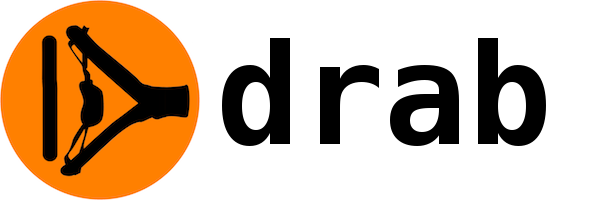Description
Access the browser User Interface from the Server Side. No Javascript programming needed anymore!
Drab alternatives and similar packages
Based on the "HTML" category.
Alternatively, view Drab alternatives based on common mentions on social networks and blogs.
-
Meeseeks
An Elixir library for parsing and extracting data from HTML and XML with CSS or XPath selectors. -
texas
Texas is a powerful abstraction over updating your clients using server-side rendering and server-side Virtual DOM diff/patching.
WorkOS - The modern identity platform for B2B SaaS

Do you think we are missing an alternative of Drab or a related project?
Popular Comparisons
README
See Demo Page for live demo and description.
Drab - Access the browser User Interface from the Server Side. No Javascript programming needed anymore!
Drab extends Phoenix Framework to "remote control" UI on the browser, live. The idea is to move all User Interface logic to the server-side, to eliminate Javascript and Ajax calls.
Teaser
- Client side:
<div class="progress">
<div class="progress-bar <%= @progress_bar_class %>" role="progressbar" @style.width=<%= "#{@bar_width}%" %>>
<%= "#{@bar_width}%" %>
</div>
</div>
<button class="btn btn-primary" drab-click="perform_long_process">
<%= @long_process_button_text %>
</button>
- Server side:
defhandler perform_long_process(socket, _sender) do
poke socket, progress_bar_class: "progress-bar-danger", long_process_button_text: "Processing..."
steps = :rand.uniform(100)
for i <- 1..steps do
Process.sleep(:rand.uniform(500)) #simulate real work
poke socket, bar_width: Float.round(i * 100 / steps, 2)
end
poke socket, progress_bar_class: "progress-bar-success", long_process_button_text: "Click me to restart"
end
Prerequisites
Elixir ~> 1.6.0 (see Installation Guide)
Phoenix ~> 1.2 (see Installation Guide)
Browser Requirements
This has the same requirements as Phoenix.Sockets. Above that it depends on the javascript you call or other potential tools you use on top of Drab.
Installation
First of all, you need to have a Phoenix application, on top of which you will install Drab. If this is a standard app, generated with mix phx.new, you may use Drab Installer to make it running in one, simple step. Otherwise, see Manual Installation section below.
- Edit
mix.exsin the main folder in your web application (if you have multiple application under an umbrella, this is the one ending with_web). Locate functiondeps(search fordef depsstring). Add an entry{:drab, "~> 0.10.0"}to the list. Don't forget about comma!
def deps do
[
{...},
{:drab, "~> 0.10.0"}
]
end
- Download and install packages:
$ mix deps.get
- Go to the application directory (if your Phoenix Web application is under the umbrella, go there) and run
mix drab.install:
bash% mix drab.install
Checking prerequisites for :my_app
lib/my_app_web/templates/layout/app.html.eex
lib/my_app_web/channels/user_socket.ex
config/config.exs
config/dev.exs
The installer is going to modify those files. OK to proceed? [Yn] Y
Drab has been successfully installed in your Phoenix application.
Now it is time to create your first commander, for example, for PageController:
mix drab.gen.commander Page
Congratulations! You have installed Drab and you can proceed with your own commander.
Please notice that Drab will run only on pages, which have the corresponding commander.
Usage
All the Drab functions (callbacks, event handlers) are placed in the module called Commander.
Think about it as a controller for the live pages. Commanders should be placed in web/commanders directory.
To enable Drab on the pages generated with corresponding controller, you need to create a twin commander. For example, for MyApp.PageController the commander should be named MyApp.PageCommander.
Remember the difference: controller renders the page, while commander works on the live page.
- Generate the page Commander. The commander name should correspond to the controller, so
PageControllershould havePageCommander:
$ mix drab.gen.commander Page
* creating web/commanders/page_commander.ex
- Add the
@welcome_textassign torender/3in index action in the controller, to be used in the future:
defmodule MyApp.PageController do
use Example.Web, :controller
def index(conn, _params) do
render conn, "index.html", welcome_text: "Welcome to Phoenix!"
end
end
Rename the template from
web/templates/page/index.html.eextoindex.html.drabEdit the template
web/templates/page/index.html.draband change the fixed welcome text to the assign:
<div class="jumbotron">
<h2><%= @welcome_text %></h2>
- Edit the commander file
web/commanders/page_commander.exand add some real action - theonloadcallback, which fires when the browser connects to the Drab server:
defmodule DrabExample.PageCommander do
use Drab.Commander
onload :page_loaded
# Drab Callbacks
def page_loaded(socket) do
poke socket, welcome_text: "This page has been drabbed"
set_prop socket, "div.jumbotron p.lead",
innerHTML: "Please visit <a href='https://tg.pl/drab'>Drab</a> page for more"
end
end
The poke/2 function updates the assign. The set_prop/3 updates any property of the DOM object. All is done live, without reloading the page.
- Run
iex -S mix phoenix.server. Go tohttp://localhost:4000to see the changed web page. Now you may play with this page live, directly fromiex! Observe the instruction given when your browser connects to the page:
[debug]
Started Drab for same_path:/, handling events in DrabExample.PageCommander
You may debug Drab functions in IEx by copy/paste the following:
import Drab.{Core, Element, Live}
socket = Drab.get_socket(pid("0.653.0"))
Examples:
socket |> exec_js("alert('hello from IEx!')")
socket |> poke(count: 42)
As instructed, copy and paste those two lines, and check out yourself how you could remotely control the displayed page:
iex> alert socket, "Alert title", "Do you like modals?", buttons: [ok: "A juści", cancel: "Poniechaj"]
{:ok, %{}}
iex> poke socket, welcome_text: "WOW, this is nice"
%Phoenix.Socket{...}
iex> query socket, "div.jumbotron h2", :innerText
{:ok,
%{"[drab-id='425d4f73-9c14-4189-992b-41539377c9eb']" => %{"innerText" => "WOW, this is nice"}}}
iex> set_style socket, "div.jumbotron", backgroundColor: "red"
{:ok, 1}
The example above is available here
What now?
Visit Demo Page for a live demo and more description.
Visit Documentation page.
Getting help
There is a Drab's thread on elixirforum.com, please address questions there.
Tests and Sandbox
Since 0.3.2, Drab is equipped with its own Phoenix Server for running integration tests automatically, for sandboxing and for playing with it.
Sandbox
- clone Drab from github:
git clone [email protected]:grych/drab.git
cd drab
- get deps and node modules:
mix deps.get
npm install && node_modules/brunch/bin/brunch build
- start Phoenix with Drab:
iex -S mix phoenix.server
open the browser and navigate to http://localhost:4000
follow the instructions in IEx to play with Drab functions:
import Drab.{Core, Live, Element, Query, Waiter}
socket = Drab.get_socket(pid("0.784.0"))
iex> query socket, "h3", :innerText
{:ok,
%{"#header" => %{"innerText" => "Drab Tests"},
"#page_loaded_indicator" => %{"innerText" => "Page Loaded"}}}
iex> set_prop socket, "h3", innerText: "Updated from IEx"
{:ok, 2}
iex> exec_js socket, "alert('You do like alerts?')"
{:ok, nil}
Tests
Most of the Drab tests are integration (end-to-end) tests, thus they require automated browser. Drab uses chromedriver, which must be running while you run tests.
- clone Drab from github:
git clone [email protected]:grych/drab.git
cd drab
- get deps and node modules:
mix deps.get
npm install && node_modules/brunch/bin/brunch build
run
chromedriverrun tests:
% mix test
Compiling 23 files (.ex)
........................................
Finished in 120.9 seconds
123 tests, 0 failures
Randomized with seed 934572
Manual Installation
Add Drab to the dependencies in
mix.exs.Initialize Drab client library by adding to the layout page (
app.html.eex- or any other layout you use).
<%= Drab.Client.run(@conn) %>
just after the following line:
<script src="<%= static_path(@conn, "/js/app.js") %>"></script>
- Initialize Drab sockets by adding the following to
user_socket.ex:
use Drab.Socket
- Add Drab template engine and application name with endpoint to
config.exs:
config :phoenix, :template_engines,
drab: Drab.Live.Engine
config :drab, MyAppWeb.Endpoint,
otp_app: :my_app_web
- Add
:drabto applications started by default inmix.exs:
def application do
[mod: {MyApp, []},
applications: [:phoenix, :phoenix_pubsub, :phoenix_html, :cowboy, :logger, :gettext, :drab]]
end
It is not needed if you are running Phoenix 1.3
- To enable live reload on Drab pages, add
.drabextension to live reload patterns indev.exs:
config :my_app, MyApp.Endpoint,
live_reload: [
patterns: [
~r{priv/static/.*(js|css|png|jpeg|jpg|gif|svg)$},
~r{priv/gettext/.*(po)$},
~r{web/views/.*(ex)$},
~r{web/templates/.*(eex|drab)$}
]
]
- If you are not using webpack, you will get
require is not definederror. You need to provideSocket:
In the app.js add a global variable, which will be passed to Drab later:
window.__socket = require("phoenix").Socket;
Then, tell Drab to use this instead of default require("phoenix").Socket. Add to config.exs:
config :drab, MyAppWeb.Endpoint,
js_socket_constructor: "window.__socket"
If you want to use Drab.Query (jQuery based module):
- Add
jqueryandboostraptopackage.json:
"dependencies": {
"jquery": ">= 3.1.1",
"bootstrap": "~3.3.7"
}
- Add jQuery as a global at the end of
brunch-config.js:
npm: {globals: {
$: 'jquery',
jQuery: 'jquery',
bootstrap: 'bootstrap'
}}
- And install it:
$ npm install && node_modules/brunch/bin/brunch build
Contact
(c)2016-2018 Tomek "Grych" Gryszkiewicz, [email protected]
Illustrations by https://www.vecteezy.com